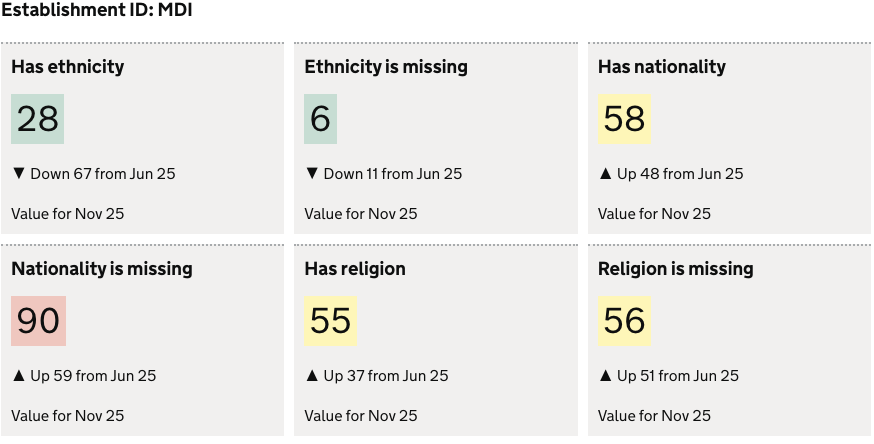Visualisation definition Scorecard Group
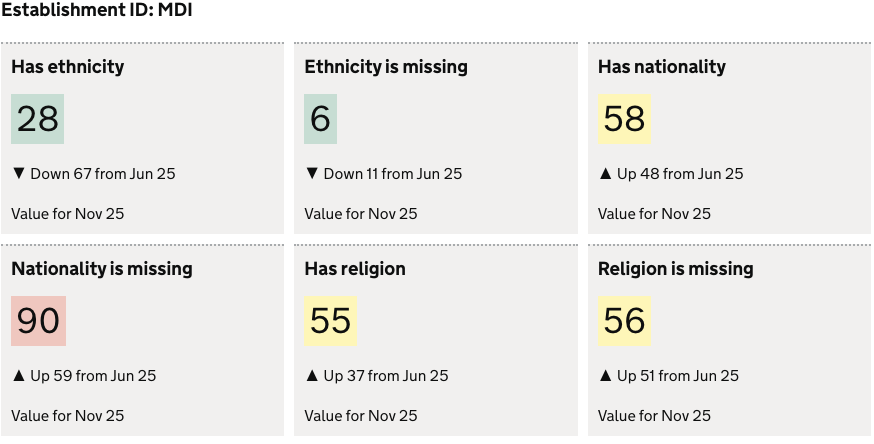
The scorecard-group chart visualisation type represents data as a collection scorecard visualisations in a group.
A scorecard is used to display:
- A snapshot value of a data point at a specific point in time.
- The data trend over time, within a user selected date range.
- The RAG score/status for the presented value.
contents
When to use
Use scorecard group when:
- You want to display a group of scorecards
- You want multiple rows in a data subset displayed as scorecards
How it works
A scorecard group uses multiple rows in a dataset to create the visualisation.
A scorecard group can be generated from a list, or from columns defined in a dataset. See the examples below for instruction in how to do this.
See the scorecard for details on how a scorecard works
Definition
{
id: 'scorecard-group-definition-example',
type: 'scorecard-group',
display: 'Scorecard Group title',
description: 'scorecard-group visualisation description',
option: {
...
}
column: {
...
}
}
See the Targeting data for and how to target data with the column
Options:
See Custom buckets for options documentation
Examples
These examples demonstrate how to present multiple rows within a dataset as a scorecard group.
Example Dataset
For these examples we will use a mocked dataset representing data quality totals.
| ts | est_id | has_nationality | has_ethnicity | has_religion | religion_is_missing |
|------------|--------|-----------------|---------------|--------------|---------------------|
| Nov 25. | MDI | 21 | 91 | 54 | 63 |
| Nov 25. | SLI | 34 | 21 | 12 | 12 |
| Nov 25. | DAI | 86 | 64 | 36 | 87 |
| Nov 25. | LTI | 23 | 63 | 87 | 54 |
... omitted past ts data
Scorecard group from list data
The example creates a scorecard group using values in a list. We will be showing ethnicity metrics by establishment ID.
To do this we define 2 measures
- the column we want to use as the list:
est_id - the column we want to use as the numeric value:
has_ethnicity
We must also define displayValue in the measure for the numeric value:
- Informs which column the numeric value should be taken from, and which is the description column.
- instructs that the group is to be generated from a list
In this dataset we have 4 unique values for est_id, therefore we will have 4 scorecards in our group
Definition
{
id: 'data-quality-ethnicity',
type: 'scorecard-group',
display: 'Ethnicity score',
description: '',
option: {
useRagColour: true,
bucket: [{ min: 0, max: 500 }, { min: 501, max: 700 }, { min: 701 }],
},
column: {
key: [{ id: 'establishment_id' }],
measure: [
{
id: 'establishment_id', // defines the value to use as the scorecard title
display: '' // optional prefix display value
},
{
id: 'has_ethnicity',
displayValue: true, // defines the number value to display, that that this is a group from a list
},
],
},
}
Visualisation
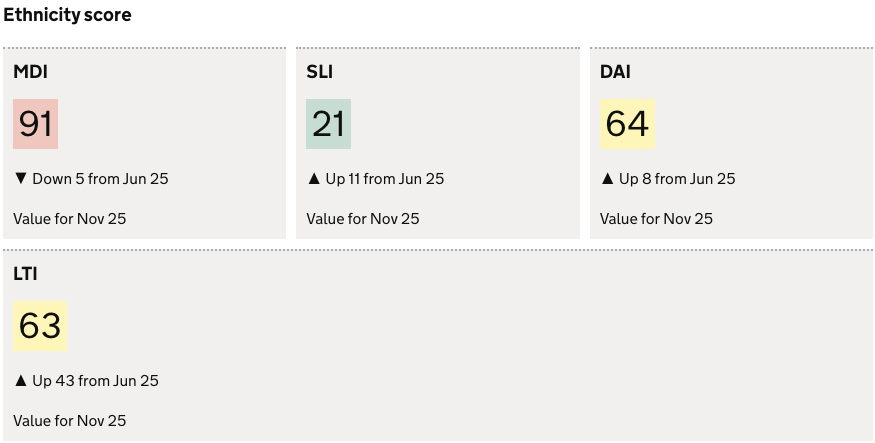
Scorecard group from columns
This example demonstrates how to create a scorecard group using columns in a dataset as scorecard titles and values. The example shows data quality metrics as a group for each establishment
- Define all columns in the
measurearray that you want display, with adisplayfield to add the scorecard title - Define the column(s) in the
keyarray that we want to group by.
Each value in the group column will be used as new group:
est_idis defined as our groupest_idhas 4 unique values in the dataset- therefore we will have 4 groups - One for each value.
Definition
{
id: 'data-quality-no-nationality',
type: 'scorecard-group',
display: 'Data quality scores',
description: '',
option: {
bucket: [{ min: 0, max: 500 }, { min: 501, max: 700 }, { min: 701 }],
useRagColour: true,
},
column: {
key: [
{
id: 'est_id',
display: 'Establishment ID',
},
],
measure: [
{
id: 'has_nationality',
display: 'Has nationality',
},
{
id: 'nationality_is_missing',
display: 'Nationality is missing',
},
{
id: 'religion_is_missing',
display: 'Religion is missing',
},
{
id: 'has_religion',
display: 'Has religion',
},
{
id: 'ethnicity_is_missing',
display: 'Ethnicity is missing',
},
{
id: 'has_ethnicity',
display: 'Has ethnicity',
},
],
},
}
Visualisation